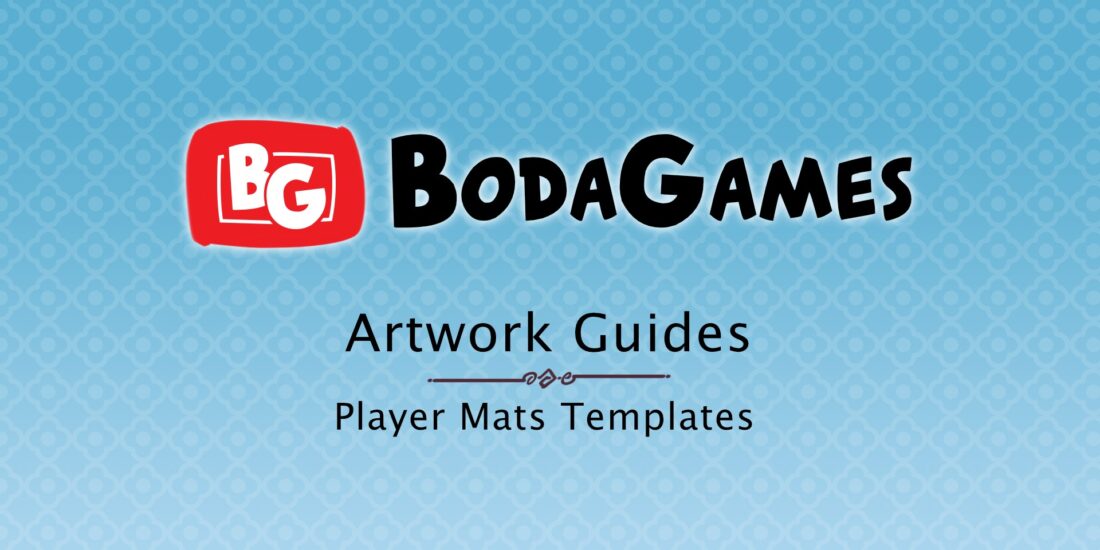
Boda Games Tutorials: Player Mats
Player mats: how to prepare the artwork for them? A player mat is a great component for a medium to heavy board game. Normally, each player gets their own player mat, which can be used for a number of different things. Some board games use them to keep track of player statistics or their resources. Then, other board games use them as a reference sheet for the players, showing them different moves and options they have. And other board games have a different function for it altogether. Thus, it is safe to say it is a very versatile component. That can add a lot of depth to any game. They can be made from either cardboard or from punchboard, depending on what you plan to use them for.

Sounds great! But how do I make them?
No worries! We’ve gotten plenty of questions from our customers on how to best prepare the artwork. So we have prepare this guide to explain it. This tutorial shows you how to prepare the artwork for your player mats. We will use the Boda Games Template Generator to generate a custom sized player mat template and then paste your artwork into the file to get a perfect and print-ready file. Prefer to watch a video instead of reading? No problem, the video is at the bottom of this article. And can also be found on the Boda Games Manufacturing Youtube channel.
Steps to preparing your player mat artwork:
Step 1: Go to the Boda Games template generator at templates.bodagames.com.
Step 2: Choose the type of template you want to generate, in this case: Player Mat.
Step 3: Choose which metric units you want to use: inches or millimeters.
Step 4: Input the sizes of your player mat. The system accepts up to two decimal numbers.
Step 5: Remember to also input the radius for the rounded corners.
TIP: If you don’t want the corners to be rounded, just input 0 or leave the field empty.
Step 6: After you check that the measurements are correct, click “Generate Template.”
Step 7: A new tab will open, showing the newly generated PDF file. Click download and save the file to your computer.
Step 8: Using Photoshop, go the location of your file and open it.
Step 9: Select the first page of the PDF.
TIP: Make sure that the color mode is set to CMYK and the resolution to 300dpi.
Step 10: Save the file as a .psd file. Make sure that “layers” are selected. And that you assigned a color profile to the file.
Step 11: You can now start using the new document.
Step 12: Add artwork or text that matches the lines in the file. Or keep the template in a layer above as a reference. TIP: We recommend changing the layer blending mode to “multiply.”
Still have questions?
Send us an email, leave a comment on our Youtube channel. Or message us on our Facebook page. And we will gladly help you with any questions you may have.



Sorry, the comment form is closed at this time.